Saving Custom Columns
The Custom Columns process auto-saves the item when it is created without prompting the user. Custom Columns are all considered to be "one-off" items, built specifically for the current report and are given a derived name based on the function and the elements used.
Once a Custom Column has been created, however, it can be made shareable through its right-click context menu. Selecting Make Shareable opens a dialog where the custom column can be saved into a shared folder in the Content Management System.
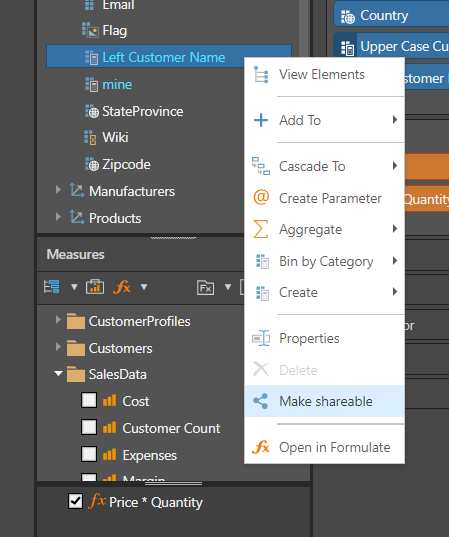
Editing Custom Columns
Properties
Aspects of Custom Columns are editable using the context menu Properties item. This option lets you edit and make basic changes to your calculation.
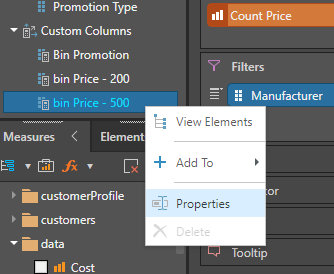
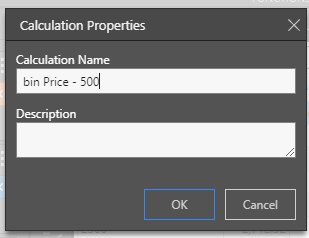
The basic properties allows you to change the following settings quickly:
- Name - the name and caption of the item
- Description - a metadata description of the logic for future use
Functional Formula
The logic of how the Custom Column is calculated may be edited through the Formulate Custom Column feature. Right click on the Custom column concerned and choose "Edit in Formulate".
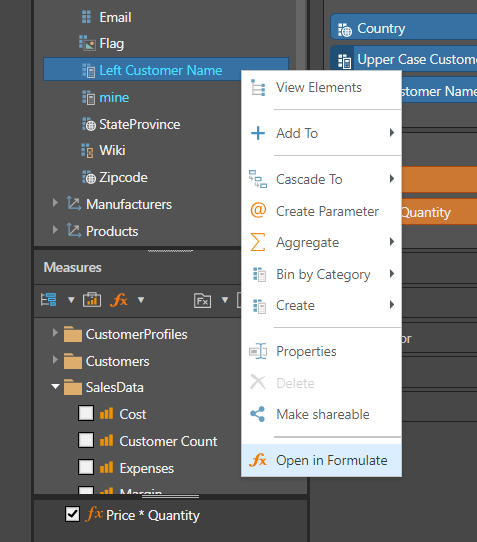
- Click here to learn more about creating and editing Custom Columns in Formulate
Removing Custom Columns
Custom Columns can easily be removed from a given report by right-clicking on the item and choosing "delete" from the menu. However, the Delete option may not be enabled where the item is currently in use in the report. To delete a used item, you first need to remove it from the report, then re-run the report's query and save it.
If the Custom Column has been made shareable, then it cannot be deleted through the Discover hierarchy panel, it must be deleted through the CMS tools.